Let's continue to introduce the CodeGym course.
In this video you'll learn:
The types of tasks you'll encounter on CodeGym.
The statuses they can have.
What "ReCheck" is.
How to use search and filters.
The CodeGym course contains a large number of tasks.
They are all built right into the lessons.
When you get to a card with a task, just click on the "Open" button
and it will transform into a Web IDE widget where you can start the task.
This setup is very useful when you want to keep the lesson material handy while solving the problem,
since you don't have to switch anywhere.
But there are also other instances, like if you decide to do some tasks on a weekend.
It wouldn't be very convenient to fumble through all of the available lessons searching for unfinished tasks
That's why CodeGym has a special "Tasks" section, where we've gathered together all of the course's tasks.
In the "All tasks" tab, you can view a description of each exercise even those you haven't unlocked yet
and familiarize yourself with the task descriptions.
In the "My tasks" tab, you can view tasks from lessons that you've already unlocked
There is a separate card for each lesson.
On each card, you'll find a short description of the task, its name, and the teacher's avatar.
It also shows how much dark matter you'll earn for a correct solution and a small icon indicating the task type.
Now, let's take a look at the various types of tasks.
CodeGym exercises are divided into six types.
The first type is code entry tasks.
These are the simplest exercises you'll encounter in the course.
They are labeled with a letter T icon.
The most common type of CodeGym exercises is tasks focused on lesson materials.
These cards have an icon of a sheet of paper with a turned-in corner.
Solving these tasks is super useful and interesting.
Tasks labeled with a house icon are "homework".
These exercises are designed to be solved using the IntelliJ IDEA IDE outside of the lessons.
They often require a deeper understanding of the material than the tasks in the lessons.
Bonus tasks are more difficult tasks.
They are labeled with an asterisk.
Tasks with a Play icon are special:
you don't need to code anything for these tasks, instead you'll have to watch some useful videos.
Finally, the most interesting type of task is the mini-project.
These tasks are divided into a series of subtasks with step-by-step instructions.
We made them like that so novice developers can cope with a relatively difficult and large task.
For example, you might write the game Sokoban or create an HTML editor.
Mini-projects are labeled with a folder icon.
Each task can have one of five statuses.
If the task is in a lesson that you haven't unlocked yet, it is labeled as "locked".
This means that when you first start studying on CodeGym all tasks are " locked".
Once you unlock a lesson with tasks in it, their status will change to "available".
You can then start solving them.
After you've submitted a solution for verification at least once,
the task status will change to "In progress"
This status won't change until you complete the task correctly.
Once your task solution passes the verification process
you'll be notified and the status will change to "Completed".
During the three days that follow this status change, you can keep trying solutions
and submitting them for verification.
To do so, you'll have to reset your previous solution.
You might want to do this to try improving your code or to solve a task a different way, for example
Three days after your first correct solution is submitted
the task status will permanently change to "Closed".
This status means that the CodeGym server will no longer verify solutions for this task.
In the "My tasks" section, you can see all of your available exercises.
By the time you're halfway through the course, a lot of tasks will have accumulated here.
To select the ones you need, you can use special filters.
These can help filter the search results by quest, level, or task status.
You can also search by task name.
The more tasks you unlock and complete, the more you'll accumulate in the "My tasks" section.
To make searching easier, we created a separate "Incomplete tasks" tab
This has the same tasks as those in "My tasks"
except it excludes tasks are already "Closed" or "Completed".
That's all for now! This has been your CodeGym team. Over and out.
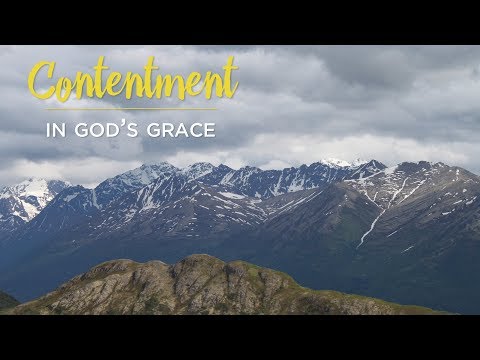
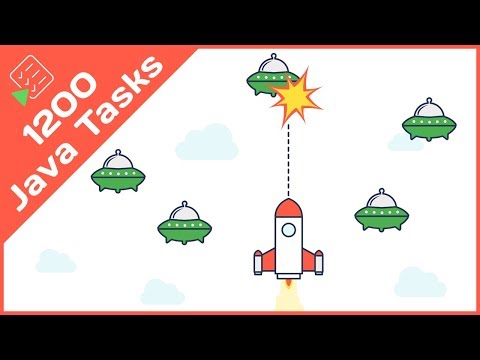
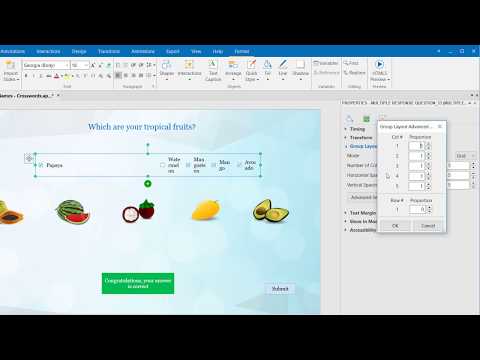




Không có nhận xét nào:
Đăng nhận xét